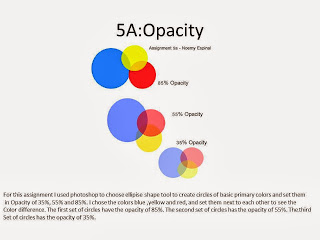21A
For this assignment I used the software " sketch-up " and used the square and circle tool to make two out of the three shapes, and used the pencil to make a triangle.
21B
For this assignment I just used the " push/pull" tool to make the objects look 3d.
21C
For this assignment I used the pencil tool to write four out of the five letters of my name. Then I used the circle tool to make the "o" of my name. And last but not least I used the " push/pull" button to make it look 3d.
22-1
For this assignment I used the length of 8' , Width 5', but the two little squares have a measurement of 2', and height of 5'.
22-2
Length:8' , Width:5', Height:4'. The middle opening has a a length of 6', and the block on top of it has a height of 2.5'.
22-3
Length:9', Width:4', ( the two blocks that are blue have a width of 2'), Height:6'.
22-4
Length:7',Width:6',Height:4'
22-5
Length:8',Width:5',Height:5'
22-6
Length:8',Width:5',Height:6'
22-7
Length:8',Width:5',Height:6'
22-8
Length:9',Width:5',Height:6'
22-9
Length:9',Width:4',Height:6'
22-10
Length:11',Width:3',Height:6'
22-11
Length:8',Width:5',Height:6'
22-12
Length:9',Width:2',Height:6'
QUIZ
Length:10',Width:4',Height:5'
For assignments 1-12 and the quiz I used the same steps for each. First I used the rectangular tool to create a rectangle. After I use the measurement tool to create the length of each length,width,and height. For each assignment there are certain cuts and twist is not just a regular block. To make those I just use the pencil tool to create the measurements of the blocks inside the original block. In some we have to make a slope. To make the slope you just connect two diagonal dots. This is the basic summary to create each block. Some are a little more specific but they all undergo the same procedure.
Assignment #23
For this assignment I searched for a gingerbread house I liked. I try my best to make it as much similar to it as possible. First I did the dimensions of the house. I then started added the designs as it looked on the original gingerbreadhouse. To make the the white parts more of a snowy look I used the push up tool, i also used that tool for the windows. Another handy tool I used was the free hand pen tool, that made the snow seem a little more real. And I just kept adding designs to create my copy of the original gingerbread house.
Assignment #24
For this assignment I took my version of the gingerbread house and transported it to Photoshop. I searched for a Christmas themed plate/table and pasted my gingerbread house to the plate. After I changed the color effects to make my house look 3d when you have the appropriate glasses :)
Assignment #25
For this assignment I first created a circle and searched for the power sign and attached it to my circle. To create the silver looking circle I created a grayish to white gradient effect and then added a radial blur. Then I added green inner shadow, outer glow, inner glow, and gradient overlay. Then to create the animation i went to window->animation to create my glowing button :).
WHAT IS GIF? HOW DOES ANIMATION WORK?
A GIF is a format for compressing image files. GIF is an acronym for Graphics Interchange Format. Animation is made of a series of still images, or played in a sequence using a computer program such as Photoshop.Animation creates a movable computer generated view.
Sources: techterms.com,wikepedia.org,ehow.com
Assignment 26
For this assignment I had to create sort of a 3d room and add a gradient effect to create this feature , then create " spotlights" by using the ellipse tool to create the circle and add different effects as said in www.photoshop-plus.co.uk/2011/09/21/learn-how-to-create-your-very-own-showcase-room/#more-648. Then i searched for shoes that are trending now, and added them to my room , the front , side and back view. Then i added a light pink color to my bank ground and thats it :)
ASSIGNMENT #27
This is my last piece for this blog. This brochure summarizes my everyday routine at school. I used publisher to create my brochure. I added a photo to each section to summarize the class in a picture. This is my Brochure :).



















+8.52.32+p.m..png)
+8.52.54+p.m..png)



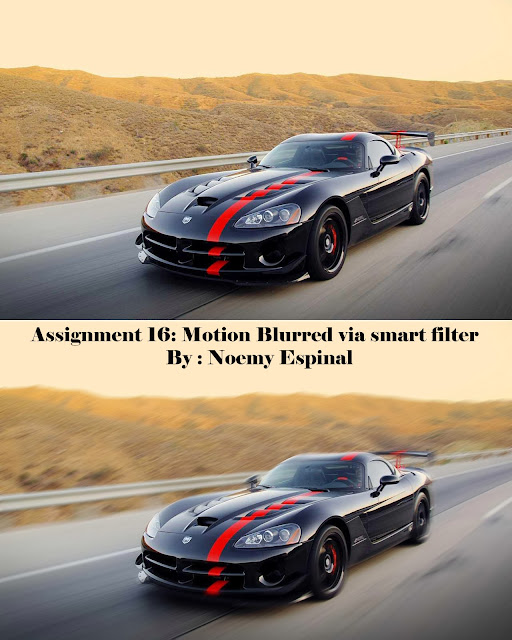

154545.jpg)